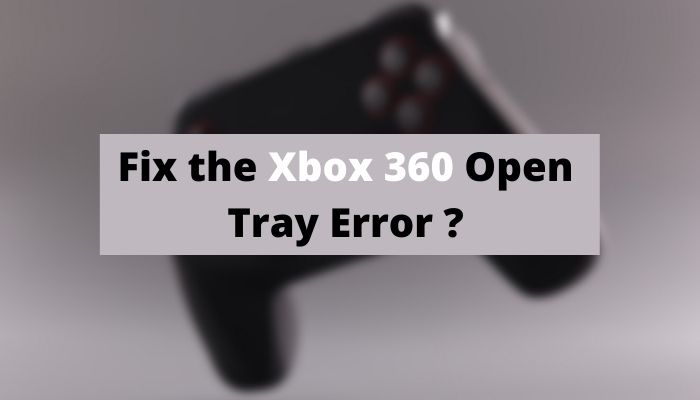The Xbox 360 Open Tray Error is one of the most frustrating difficulties. You may need to have it checked out by a professional or conduct some diligent maintenance if the issue is hardware-related rather than software-related.
Different approaches will yield different results, so the only way to know which one works best for you is to try them all. A disc-based game or add-on won’t run on your Xbox 360 if it can’t read the disc.
This article will help you through the essential steps to fix this problem. It’s critical to follow the correct procedure. Even more importantly, the author explains why this problem exists and how you can fix it without the need for a specialist. As a last resort, get the help of an expert or someone with more experience.
What is Xbox Open Tray Error?
After inserting the disc, the user will experience an “Xbox 360 open tray error,” which will result in the tray closing and opening once more after a few seconds of inactivity. It indicates that the computer is not recognizing the disc.
Causes of Xbox 360 Open Tray Error
Xbox 360’s Open Tray error is one of the most aggravating since its root cause is often hardware rather than software-related, necessitating the assistance of a professional or the meticulous performance of maintenance.
Read Also: How to Fix Memory Error 0-1766 Xbox?
How to Fix Xbox 360 Open Tray Error (Different Ways)

This problem has many answers, and you never know which one will work best for you. It is impossible to install new games or even play a game that requires a disc if the Xbox 360 cannot read discs. The best way to eliminate the Xbox Open Tray Error is to follow the steps outlined in the sections below.
Knock on the Xbox
Even though it seems strange, the “double click issue” was fixed for me with this repair. The “Xbox 360 Open Tray Error” may or may not work, but it’s worth a shot.
Open the tray, insert a disc, and then close it. You can then begin knocking on your Xbox just above where the disc is located inside it by closing your tray and knocking softly.
Do it again and again until you achieve your desired outcome. But it’s not impossible to accomplish. For around five minutes, you might want to give it a shot.
Take Apart Your Xbox, and Don’t Use It for a While
However, some people have been able to get rid of the condition utilizing this approach. For various reasons, you should try this strategy before moving on to more complex ones if you want to get great results.
- Press and hold the Xbox 360 console’s power button until the system turns down.
- Disconnect the Xbox’s power supply from the back. Press and hold the power button multiple times to ensure that the Xbox is dead.
- Afterward, unhook the console, including controllers and any additional gear you may have connected to it, to ensure that everything is safe.
- After plugging in the power brick, wait for the white light to become orange.
- Check if the Xbox 360 Open Tray Error continues to appear on the Xbox after it is turned back on.
Exerting Internal Pressure on the Disc Holder
This fix was widely shared on YouTube and proved beneficial to many people. The receptacle should not be shoved in at any costs, as this could lead to injury. The optical maser appears to be able to repair itself after being forced into the receptacle.
- To completely shut down your Xbox 360, press and hold the facility button on the front of the device.
- Open the disc receptacle on the Xbox and turn it on. Build the disc receptacle back in with enough force to shut it manually, but not so much force that it falls off its tracks.
- Before resetting the Xbox and verifying that the issue has been fixed, wait a few seconds until the outlet ceases and the console can recalibrate.
Read Also: How to Fix Xbox Error Code 0x87e5002b?
Analysis of the Disks
It’s a wonderful idea to test many discs in your Xbox to see if there’s a disc problem. You can use this method to determine if the disc is defective. Because of this, you must take the following measures:
Freshen up your DVD collection by swapping out the old ones.
If you can play this DVD, you should replace your old one as soon as possible. Alternatively, you can arrange for the disc to be repaired by contacting the disc’s manufacturer.
Remove the Cache From the System
To fix the “Xbox 360 Open Tray Error,” you could try clearing the system cache. You could use the following methods to accomplish this:
- You may access your Xbox memory through the Xbox console’s settings menu and the Memory icon.
- This section uses the “Y” key to pick your hard drive.
- Your computer’s screen will display a menu. Go to the drop-down menu and select “Clear system cache” to clear the system cache.
- You can expect your Xbox to reboot on its own at this point. A manual operation is an option if it doesn’t work.
Putting the Right Pieces in the Right Place
Your Xbox 360 appears to have a square portion that moves out of place during certain activities. More than a few customers have stated that reinstalling these components worked flawlessly for them, but keep in mind that doing so would need opening up your Xbox 360 completely.
Disconnect your Xbox 360 from any external devices, including your TV and speakers. Any extra storage you may have, HDMI cables, charging cords, and controllers should all be entirely removed from your console.
- Be sure to remove any disks from the console and put them somewhere else before continuing.
- Insert your finger inside the USB port portion, which is positioned to the right of the power button, and pull the faceplate towards you to remove it. Unlike some subsequent models, the Xbox 360 doesn’t have any delicate parts under the faceplate.
- The top row of ventilation openings on the Xbox 360’s housing has giant, bent paperclips that you can use to pry up the end grilles. The clips keeping the grille in place will be released.
- Start by prying up the grille with a flathead screwdriver, then work around the console with the screwdriver.
- Make sure that your Xbox 360 has a hard drive before dismantling the Xbox 360 end grills by simply taking them away from the case.
- Pull the top of the case toward you to release the four clips holding it in place on the front of your console.
- You can use a flathead screwdriver to unscrew the back of the Xbox’s case by putting your palm into the right-hand gap where the grille used to be and applying pressure to the linked halves while inserting it.
- When you’re done, peel the bottom of the case off. The metal section should be visible. With a Torx screwdriver, remove the screws that hold the top in place.
- Remove the screws that hold the top of the casing in place with a screwdriver. If you find a screw that doesn’t fit your screwdriver, don’t try to loosen it—not it’s necessary for disassembly. You’ll need to remove six screws from the metal part of the casing.
- Remove the eject button on the left side of the console. Pry the green ribbon gently on the left side of the console’s front with your flathead screwdriver.
- Check the disc tray by lifting the top of the Xbox’s case off. Ensure that the two squares are located.
- Check if the Xbox tray error code keeps popping up if one of them has moved out of place, and align them.
Read Also: How to Fix Xbox Error 0x80190193?
Determine Which Disks Are Faulty and Analyze Their Specifications
To see if there is a problem with your disc, try loading multiple discs into your Xbox. This test’s outcome will help you determine whether or not your disc has any flaws. The following steps are as follows:
- First, Insert a new disc into your Xbox 360 and see if you have any luck.
- If your console is triumphant in this disc’s competition, it signifies that your prior disc has a problem and you want to exchange it. To get the defective disc repaired, you can contact the disc manufacturer.
- It’s a good idea to check the disc’s kind, region, and format, just in case. To accomplish so, look at the sports disc packaging. For compatibility reasons, You must use the 360 Xbox console to determine if a disc contains an Xbox 360 game. On the disc packaging, Xbox 360 games are marked as such. Second, make sure you’re using the correct disc region. Counter-checking your game disc’s region code, will let you play it cool. It should match the country where you originally purchased your Xbox console. Your goal is to prove that both your disc and your Xbox 360 system are from the same region.
- For DVDs, you may also have to match the region code of each DVD package and Xbox 360 console. There is a predetermined table of specific region codes and the corresponding geographic regions for each region. The only region you can play is one optical disc on a console purchased in the US territory or North American countries. Additionally, a console purchased in Europe or the Middle East will be able to play discs from the region’s two optical disc formats. CD cases are a good analogy for this, as are DVD cases. The Xbox 360 system can only access a limited number of CDs and file types. The CD-DA and CD-ROM formats and CD-RW and CD-Extra are only a few of the disc formats that you can find. WMA, MP3, and JPEG are among the file formats that the system can decipher.
Repairing Your Console Should Be a Cakewalk for You!
If you’ve tried all of the above and nothing has worked, it’s possible that your console needs to be serviced or repaired. Making a service request online is more convenient and faster than via phone.
Before a new device can be registered, You must log in to device Services. Checking your warranty status regularly after registration is also possible. Take your Xbox to a service center for information on how to submit an online repair request.
Identifying USB Flash Drive Issues
Replace or reformat any USB flash drives attached to the Xbox console to see if it helps. The steps are as follows:
- Turn off the Xbox first.
- Disconnect any USB flash drives that may be attached to the Xbox.
- Now re-start the console and try to insert the disc again.
- The old USB flash drive may still be readable by your console if it isn’t connected. It’s likely to succeed.
Read Also: How to Fix Memory Error 13-71 Xbox?
How do I fix my Xbox 360 Open Tray Error?
FAQs – Xbox 360 Open Tray Error
Why does my Xbox 360 keep saying open tray?
Some Xbox 360 open tray errors might be caused by faulty disc tray controller calibration. Repair or temporarily cure any issues with your Xbox 360 if you have a warranty. Recalibrate the disc tray controller by manually closing the disc tray. Check to see whether your Xbox 360 has a disc in it.
Why is my Xbox 360 not reading my discs?
The Xbox 360 laser goes via an optical lens to read the disc, and a dirty lens is a common source of disc read difficulties. Your system will be unable to read a game disc if the laser lens is dirty or dusty.
How do I clean the lens on my Xbox 360?
Instead of using the brushes on those CDs, you may remove the four screws holding your drive together with a screwdriver. Once you’ve done that, you can take out your top casing and clean up your lens with an alcohol-soaked cotton ball.
Conclusion
Consider using the Restore Repair feature on your laptop or computer if the problem is with the laptop or computer itself. After the analysis, you can repair the repositories if any files are corrupted or missing.
So, it’s likely to work in most cases because a corrupted system usually results in problems. Before playing back a disc, make sure the region code is correct. The area code on the game disc can be used to quickly and efficiently execute this task.
If no other option has worked, You should use the Repair Tool to scan the repository and repair damaged or missing data. This strategy usually works when the problem stems from a corrupted system.
You can improve your system’s overall performance by doing a restore on your system. If you’ve tried several various ways without success, you may want to seek the advice of an expert. If a problem arises in the future, refer back to the expert’s advice.