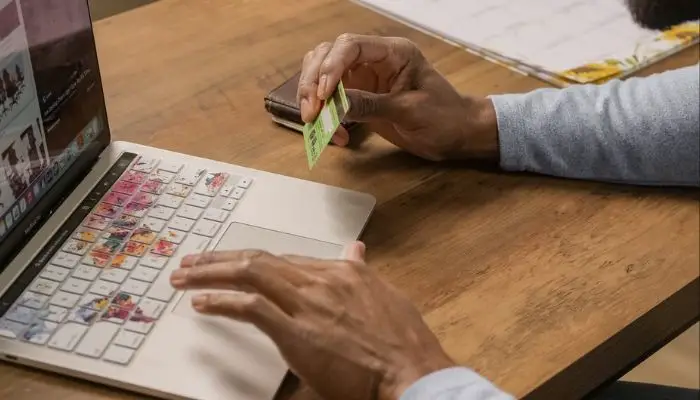In November 2013, Sony Computer Entertainment unveiled the PlayStation 4 (PS4). PS4 is a home video game device with infinite entertainment and a great gaming experience.
Games can be purchased and downloaded via the PlayStation Store on a PS4. You can also download titles you already bought from your PS4 library.
When you purchase games with your credit or debit card on PS4, You will save the payment details on PS4 servers. You can save up to three credit cards on your account. You can make future purchases & payments using any of these cards.
Read Also: How to Use USB Headset on PS4 Simple Guide
You can delete it if you don’t want the PS4 server to store credit card information. Here’s How to Remove Credit Card From Ps4 Without Password. We’ll answer your question. Follow the instructions below for Credit Card Removal from PS4 Without Password:
Step by Step: How to Remove Credit Card From Ps4 Without Password
- Navigate to the PlayStation 4 home page.
- Go to the Settings menu.
- Select Account management.
- Navigate to the Account information page.
- Select Wallet and Payment Methods from the drop-down menu.
- In the Payment methods section, select the credit card that you want to remove.
- Select the Delete option from the drop-down menu.
- Now, to complete the process, follow the on-screen directions.
Guidelines for Entering Your Account Billing Information
- Please enter your credit card statement in the billing information exactly as it appears.
- If possible, enter a physical mailing address. We recommend that PO Box addresses not be used.
- Remove any certain characters from the registration form when entering your billing address to register a PlayStationTMNetwork account, such as asterisks (*), hyphens (-), and slashes (/). (For example, you should remove the portion and try typing “1547 Lincoln-Way” if the address is 1547 1/2 Lincoln Way, for example.
- Military addresses (APO and FPO) are presently not approved as a genuine PlayStationTMNetwork address.
- The number of the apartment should be on the same line as the address of the street.
If you have trouble submitting billing information:
- Altogether remove unit numbers.
- Spell out street names numbered (for example, use “First” instead of “1st”)
- Remove from street address anything noticeable (e.g., remove “NW,” “SOUTHEAST,” etc.).
If you are still struggling to add or delete credit card information from your PS4 account, you should go to this PlayStation Support website to resolve the problem.
If you find it difficult to add or delete credit card information via the PlayStation Store on your account, you should refer to this website to resolve the issue.
Read Also: How to Remove Family Members on PS4?
What if PayPal doesn’t work?
Although all of PayPal’s services are wonderful, there are situations when a person has problems with the PayPal account. Beneath talked about the solutions to the PayPal problem that don’t work:
It’s down to Paypal: Access an uptime checker, as it would help the user check whether Paypal is wrong or not.
Bank Confirmation: The problem may arise from unchecked payments by PayPal. If validated, please notify the bank.
Use PayPal balance: If a user cannot pay with a card, the card can use the PayPal balance. To use it, the cash is first added to the bank account.
Pay using a trustworthy device: The unsuccessful transaction may result from security, so You must use a reliable device.
Use a unique navigator: In rare cases, the browsers are defective, which causes the problem. Try to switch the browser, then.
Contact PayPal’s support staff for extra help. Contact details are available on PayPal’s official website.
FAQs – How to Remove Credit Card From Ps4 Without Password
Can you delete your credit card from ps4?
Navigate to the PlayStation Store. You can find payment Methods at the bottom of the sidebar if you scroll down. Choose a payment method and then press Delete.
What do you do if you forget your ps4 password?
Reset your PlayStation Network password. Navigate to the Account Management sign-in page and click on the Trouble Signing in? Option. Reset your password and input your sign-in ID (email address) to gain access to your account.
What cards work on PS4?
First, make sure that the credit card you’re using is one of the following: Visa, MasterCard, Discover, American Express, or debit cards bearing the official Visa or MasterCard logos (where applicable). These are the only ones that the PlayStation Store recognizes.
Read More: