You’re correct! That default blue background is quite monotonous! Almost certainly, you’ve wished that you could change that dreary background to something a little more fascinating, but you don’t know How to Change Ps4 Background. So don’t worry, follow me in this guide, and I guarantee you that you will quickly learn everything you need.
It might get pretty monotonous looking at the same thing every time you turn on your PlayStation 4 console. But, thank heavens, there is an alternate solution. You can alter the theme on your PlayStation 4, and the possibilities are unlimited!
Instructions on How to Change Ps4 Background
When it comes to altering the theme on your PlayStation 4, there are two options. You can install pre-built themes by picking them from your theme library or downloading them from the PlayStation Store. Still, you can also create a completely personalized background by using a snapshot taken during one of your gaming sessions.
Read also: How to Unlink Spotify From Ps4? (2 Ways)
Follow this guide to know about How to Change Ps4 Background, whether they’re currently in your theme library or ones you’ve downloaded from the store.
- Move your cursor up and over to the Settings option on your home screen.

- You can find themes by scrolling down and pressing the X button on your controller. Press X once again to reveal the current themes that are accessible to you.
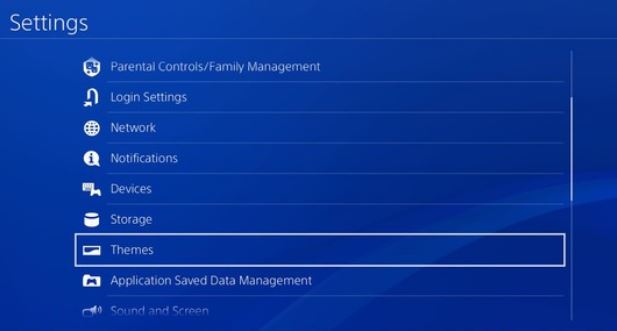
- Press X to choose a theme or scroll down to the bottom of the page to see other options available in the store.
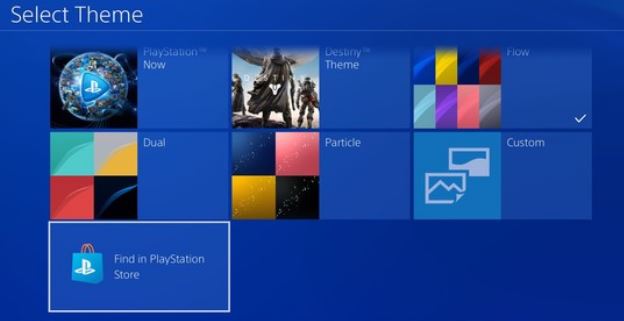
How to Put a Custom Background on Ps4
User-uploaded backgrounds are now supported in the PS4 update, and we’ve got all the information you need to get started.
The blue background of your PlayStation 4 can become a little monotonous after a while.
However, if you’ve upgraded your console to the newest version 5.50 update, you’ll be able to change it out with no problem whatsoever.
To begin, you’ll need to prepare a USB stick containing some images that you’d like to store on your PlayStation 4. Ensure that they are large and of excellent quality – small, blurry photographs will appear dreadful.
Read Also: How to Access Ps4 Hard Drive on Pc?
Then, make sure that all of the photographs are stored in a folder named ‘IMAGES,’ which will allow your PS4 to recognize and utilize them.
Once that is completed, connect the USB stick to a USB port on your PlayStation 4.
The following are the actions to take to change the wallpaper:
- Select the option “Themes” from the drop-down menu under Settings.
- Hit Choose a Theme
- Select the Customization option.
- Select Image, then Select USB Storage Device from the drop-down menu.
- For those of you who don’t already have some fantastic photos, Sony has compiled a list of 23 awesome game-themed wallpapers for you to experiment with.
Customizing your Tournaments team page with a unique team logo or backdrop is also possible with the new 5.50 version.
Read More:
