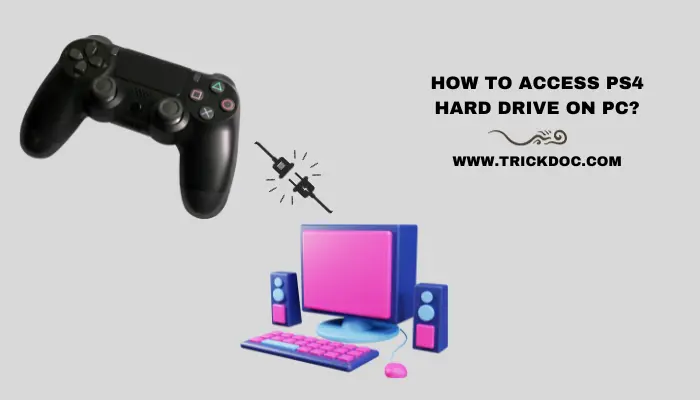One of the following ways will let you get to your PS4 Hard Drive on PC. First, take out the hard drive from your PS4 and connect it again using a SATA to USB 3.0 converter. Then, use a USB cable to connect it to your PC.
To access and manage the data on your PS4’s hard drive, you can also connect it to your computer via a USB cable. Open File Explorer by pressing Windows + E, look for the PS4 hard drive, and click on it. If the drive doesn’t appear here, please check it in Disk Management.
If you don’t want to lose any data when you clone your PS4 hard drive to an SSD, you can use professional disk cloning software this way.
Important Note: Please keep in mind that formatting the PS4 hard drive will get rid of all the files on it for good. So, it’s important to make a copy of your saved data before you format the hard drive.
Now we’ll go over more details on how to get to the PS4 hard drive on a PC:
How to Access PS4 Hard Drive on Pc?
There are several ways to connect to PS4, but we’ve only listed two here. Both of these work as options.
Method 01: Using Control Panel Administrative Tools
- When you see the mobile hard disc, go to Control Panel > Administrative Tools > Computer Management, and then Disk Management. From there, choose Format.
- You can copy the games on the portable hard drive to another hard drive. It can definitely work.
- First, Connect the PS4 to your computer and move the files to other hard drives.
Note: It is not possible to run games on a PS4 with a system using an external hard drive as an expansion disc. Instead, you must download the most recent version of the game to the console’s built-in hard disc.
Method 02: Using Disk Management
- Take out the hard drive from your PS4 and connect it again using a SATA to USB 3.0 adapter.
- To open Windows Explorer, press Windows + E.
- Find your PS4 Hard Drive on This PC.
- Press Windows + X if it doesn’t show up here.
- You can get to the Windows disc control HDD by clicking “Disk Management.” This will open the “Disk Management” utility.
Read Also: How Much Does a PS4 Weigh
Transfer PS4 Data to PC

Even though we showed you two different Methods to access HDD files from a PC, most of the time they don’t work. Because of different things:
- The way your PS4 HDD stores files is different. This means that Windows might not see your HDD.
- The PS4 HDD doesn’t make a single partition. There will be more than one folder for a single PS4 drive.
- Everything on the PS4 HDD is always secure. You can’t read your data straight after making a copy of it.
- Still, there are times when you need to back up your PS4 files on your PC or another drive. This could be game saves, images, or other data that can come in handy if you lose your data.
So, here are some of the best ways to move files from PS4 to PC:
Through YouTube, you can move recordings from your PS4 to your PC.
You only need a basic YouTube account for this to work. Then do this:
- Go to Library in the PS4’s menu.
- Select “Apps” from the side bar.
- Go to Capture Gallery now.
- Here, select the game clip or recording you want and wait a moment or two.
- The next screen will show you different ways to share.
- Choose YouTube from this list.
- Make changes to the tags, privacy, and title, and then click “Share.”
- It will take a while for the movie to be added to YouTube.
- Now, on your PC, go to your own channel or selection and pick out the video.
- You can use IDM or any other YouTube Video Downloader to get this.
You could also copy these to a USB storage device instead.
Transfer Saved Data From PS4 To USB
To move forward with this method, you need to connect a USB stick to your PS4. After plugging in a USB stick, do these things:
- Plug your USB into your laptop or PC.
- Switch the USB to either ExFAT or FAT32.
- Now connect your USB that has been formatted to your PS4.
- Change the settings in the menu by going to Settings > Applications Saved Data Management > Saved Data in System Storage.
- This is where all of your saved game files will show up.
- Select the game files you want to copy, then choose “Copy to Storage Device.”
- In a few seconds to a few minutes, depending on how much data you have, all of your game saves will be saved to your USB drive.
It’s easy to keep saved game data with this way. This will let you make a copy of all your saved games, which you can then use again when you need to.
How to Format PS4 Hard Drive on PC?
Method 01:
One way is to use EaseUS Partition Master to Reformat the PS4 hard drive.
Step 01: Delete Partition
- Launch “EaseUS Partition Master” on your computer.
- You can Select to Delete just one disk or the whole hard drive.
- It’s safe to delete, so click OK to confirm.
- To save the change, select Execute xx Operation from the menu at the top and then click Apply.
Step 02: Create Partition
- To begin, open EaseUS Partition Master. Click the empty space on your hard drive or an external storage device in the main window, then Right-Click on it and choose “Create.”
- You can change the name, file system, partition size, and other things. Click OK for the new Partition to proceed.
- To make a new folder, click the Execute Operation button and then click Apply.
Method 02: Format Through Disk Management
Step 1)
Press the Windows + R keys together to open the Run text box. To start Disk Management, type “diskmgmt.msc” and press Enter. In the lower part of Disk Management, it will show a list of all the drives that are connected to the computer.
Step 2)
Find the PS4 drive in Disk Management.
Important: This is a very important step, as you will lose info if you pick the wrong disc. You can tell what kind of drive it is by its size or the number of folders it has.
Step 3)
Right-click on each block and choose Delete Volume to get rid of all the partitions that are already on the drive. Click “Yes” to make sure. The last block will be a big one that says “Unallocated.”
Step 4)
From the menu that appears when you Right-Click on the empty block, choose “New Simple Volume.” Press the Next button over and over. Lastly, you will make a new Partition that you can see in the File Explorer.
Read Also: How to Slide in Madden 21 PS4?
How Do I Expand My PS4’s Hard Drive?
Here are some easy ways to get more space on your hard drive:
- It looks like the best choice is to use a small solid-state drive as an extra expansion for your PS4.
- If an SSD doesn’t seem to make a difference on start screens after a few seconds, then SSHD and Caddy are better.
- Using an external hard drive (HDD) is a cheap way to make your PS4’s storing space much bigger.
What Should I Do With My Old PS4 Hard Drive?
After setting up the new hard drive for your PS4, you can use the old one in the following ways:
- It can be used as a hard drive.
- It should be turned into a compact external hard drive.
- Use old hard drives to make a NAS.
- Make a Utensil Block and a Cubicle Mirror for the Back View at Home.
- Hard Drive Platters Were Used to Make Wind Chimes
In conclusion
Every gamer’s life depends on their PS4, and they freak out when something goes wrong with it. Our goal in writing this blog was to keep you calm and make your game experience better.
It tells you how to get to the PS4 hard drive on a PC, what to do with an old hard drive, and a lot more.
Read More: